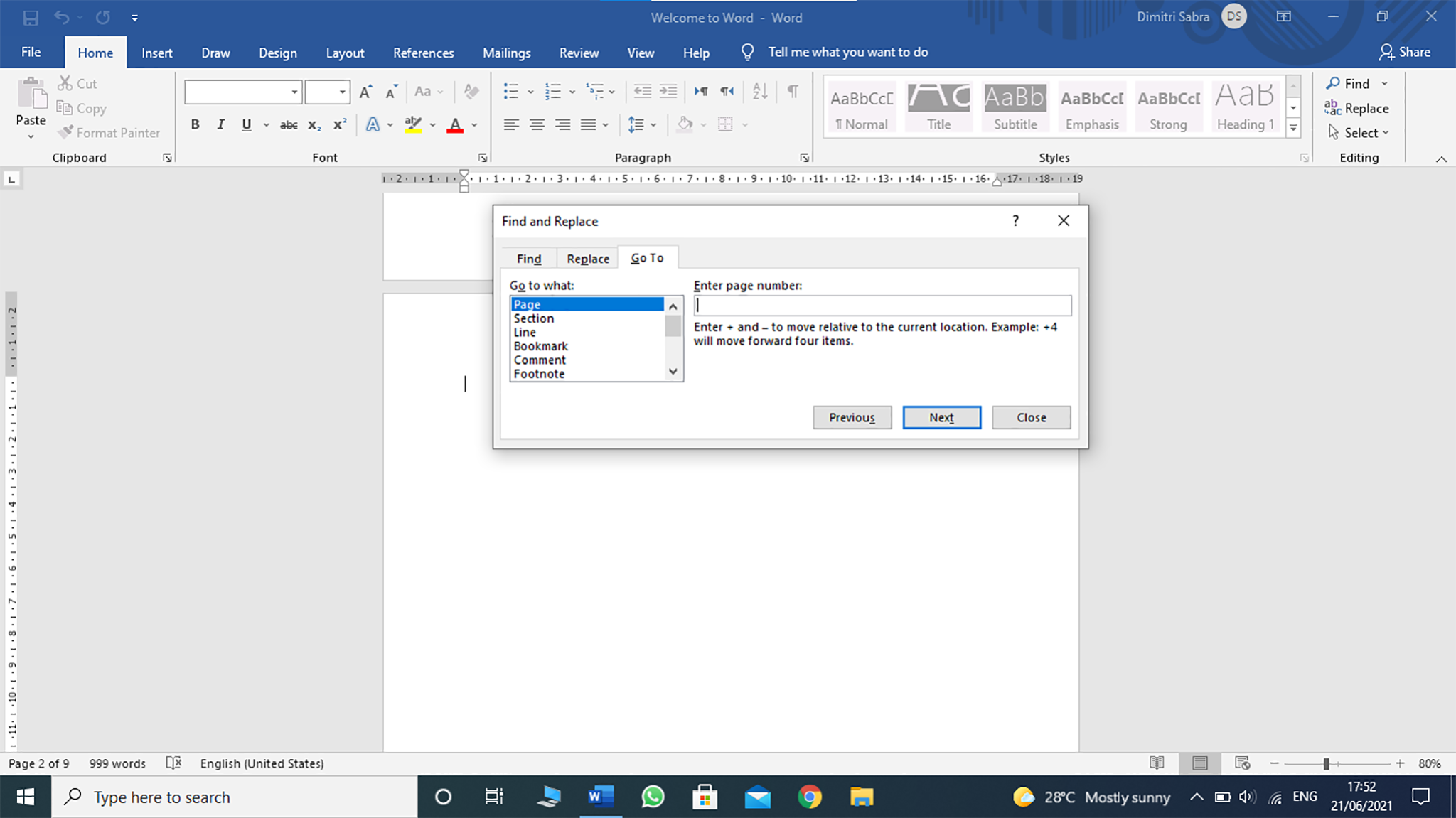In this tutorial, you will find out how to delete blank pages in Microsoft Word.
Microsoft Word is known for its printable editable pages used in work, learning, and much more. Since it is profitable for writing on pages using different designs that Microsoft Word uses for its users, it's normal that one day you will encounter this type of problem while writing on multiple pages. You will find out how to get rid of these blank pages that are placed between your pages, which will appear after you have printed the whole Microsoft Word document. Isn't frustrating?
This tutorial works on Windows manufactured by Acer, Apple, Asus, Dell, HP, Lenovo, Microsoft, Toshiba among others.
1. Go to the Word document
2. Scroll to the blank page
3. Click on the page and press Ctrl+G
4. Type \page and click on Go To
5. Click on Close
Tags:
Microsoft Word